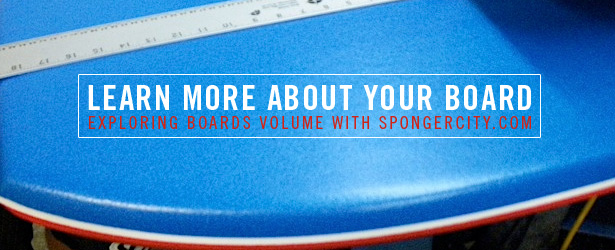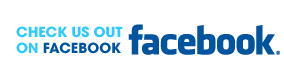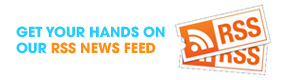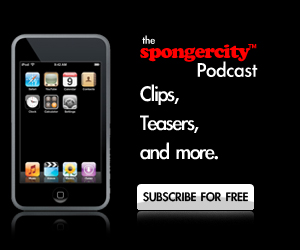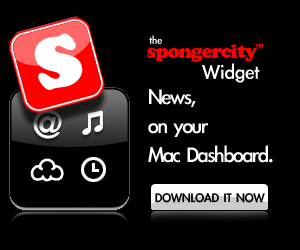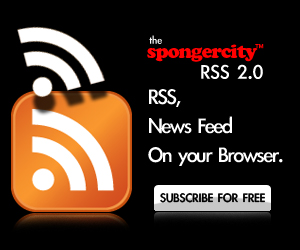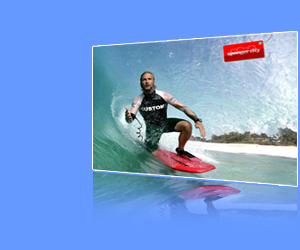It’s time for new wallpapers ! Say hello to our fourth wallpaper collaboration project ! This is our second edition wallpaper with LeBoogie Magazine. We’ve choosen a sick Mitch Rawlins shot with photographer Phil Gallagher (the picture is from Phil) to bring you the very best of bodyboarding & photography. We have 3 more exclusive wallpapers to go with LeBoogie Magazine and Phil ! Note this down and check the site every week for the 3 other sick wallpapers. If you missed the first wallpaper we did with Leboogie and want to download them all just go to our WALLPAPERS page and knock yourself out!
The SPONGERCITY™ x LeBoogie Wallpaper Co-Lab (Second Edtion)
As usual, we’ve included 10 different sizes for all computer screens, from 1920px wide to 1024px wide, and have a choice between WIDE or 4:3 size resolution. Check at the bottom of the list the iPhone / iPodTouch special size. We designed it taking into account the iPhone interface to make sure the wallpaper is gonna look sick and won’t mess with the rest of the iPhone user interface like Time/Date and Unlock buttons.
Choose a screen resolution and download for it for FREE right now:
- Screen resolution: 1920×1200 pixels [Wide]
- Screen resolution: 1680×1050 pixels [Wide]
- Screen resolution: 1680×1200 pixels [4:3]
- Screen resolution: 1440×900 pixels [Wide]
- Screen resolution: 1440×1050 pixels [4:3]
- Screen resolution: 1280×960 pixels [4:3]
- Screen resolution: 1280×800 pixels [Wide]
- Screen resolution: 1024×768 pixels [4:3]
- Screen resolution: 320×480 pixels [iPhone]
PCINSTRUCTIONS: Click on the wallpaper you want, wait until it’s downloaded in its new window, then control-click the wallpaper : choose “Save as wallpaper”. Close the window once you’ve got your wallpaper.
MACINSTRUCTIONS: Click on the wallpaper you want, wait until it’s downloaded in its new window, then you can simply drag the wallpaper onto the desktop. Or you can also control-click the wallpaper and choose “Download image to disk” which works fine as well. Close the window once you’ve got your wallpaper. Go to your Mac preferences panel to customize the settings of your desktop.
iPhoneINSTRUCTIONS: Download the wallpaper (iPhone size of course) and drop it on your computer in any folder (or on your iPhoto library if you’re using iPhoto on a Mac). Then open iTunes, go to the “Photos” tab while you synchronize your iPhone with your computer and choose to sync the folder that contains the wallpaper (or sync the wallpaper directly from iPhoto if you’re on a Mac). Once the wallpaper is uploaded on your iPhone and the synchronisation is over just go to your iPhone settings > Wallpaper then choose the wallpaper and validate. Boom! Done !